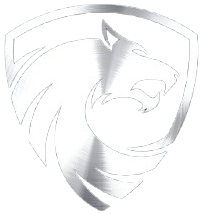Choosing the Right Hardware for High Resolution Video Editing
Share
If you're working with high-resolution video editing (4K, 8K, and beyond), choosing the right hardware can make a huge difference in your workflow. While gaming PCs are great for real-time graphics performance and responsiveness, they aren't always optimized for the specific demands of video production.
A workstation, on the other hand, is designed to handle complex projects, large files, and intensive rendering tasks with greater efficiency and reliability. If you're trying to decide whether a gaming PC or a workstation is the better choice for your editing needs, here's what to consider.




CPU Power: More Cores for Faster Video Rendering
When it comes to rendering, encoding, and applying effects, the CPU plays a critical role.
Workstation CPUs (such as AMD Threadripper and Intel Xeon) are built for multi-core workloads and can have up to 64 cores, significantly reducing export and render times in software like Adobe Premiere Pro, DaVinci Resolve, and After Effects. Gaming CPUs (like Intel i7/i9 and Ryzen 7/9) are powerful but optimized for high clock speeds rather than multi-core processing. While they can handle video editing, they may not perform as well when working with complex timelines, multi-layer compositions, or large batch exports. If you regularly work with long projects, high-resolution footage, or multiple effects layers, a workstation-class CPU will offer a noticeable performance boost.
GPU Acceleration: Workstation vs. Gaming GPUs
While the CPU is essential, modern video editing software also relies on GPU acceleration for playback, effects processing, and rendering. However, not all GPUs are built the same.
Workstation GPUs (such as NVIDIA RTX A-series and AMD Radeon PRO) are designed with certified drivers for professional editing software, ensuring better stability, accuracy, and long-term support. These GPUs are optimized for color accuracy, professional codecs, and high-bit-depth video processing. Gaming GPUs (like the RTX 4080/4090 and RX 7900 XT) deliver raw power but may lack color accuracy and optimizations needed for post-production work. Some gaming GPUs also introduce instability when working with high-resolution video codecs or multiple displays. If you primarily edit videos casually, a high-end gaming GPU might be sufficient. But for professional post-production workflows, a workstation GPU reduces driver conflicts, improves stability, and ensures consistent performance over time.
Storage: Speed & Capacity Matter
Video editing requires large storage capacity and fast read/write speeds to handle high-bitrate footage without lag.
NVMe SSDs: Essential for real-time playback of 4K/8K video, reducing stutter when scrubbing through a timeline. RAID Configurations: Combining multiple SSDs or HDDs in a RAID setup improves read/write speeds and provides redundancy to prevent data loss. HDDs for Archival: Large-capacity HDDs are useful for storing raw footage, backups, and completed projects. A good balance is using an NVMe SSD for active projects and an HDD or RAID system for long-term storage.
RAM & Stability: Why More Memory Matters
Editing large files, especially in 4K+ resolutions, demands a lot of RAM.
64GB+ ECC RAM is recommended for stable, error-free performance, especially during long editing sessions and heavy rendering tasks. ECC (Error-Correcting Code) RAM helps prevent data corruption, which is crucial for professional video work. Gaming PCs max out at 32GB in most cases, which may cause slowdowns with complex timelines, multi-layer compositions, or large projects. For basic editing, 32GB is enough, but for professional workloads, 64GB or more ensures smooth playback and faster processing.
Which One Should You Choose?
If you're casually editing YouTube videos or short projects, a high-end gaming PC with a strong CPU and GPU might be enough.
However, if you work in professional video production, handle high-resolution content, or need a system that can consistently deliver fast rendering times, stable performance, and long-term reliability, a workstation is the better investment.
When choosing your setup, focus on: ✔ A powerful multi-core CPU for rendering and encoding ✔ A workstation GPU for optimized video playback and stability ✔ Fast NVMe storage for real-time editing without lag ✔ At least 64GB RAM to prevent slowdowns on larger projects
If you're unsure what kind of setup best suits your editing needs, it's worth taking the time to evaluate your workflow and software demands. A well-optimized system will not only speed up your work but also make editing a much smoother experience.
Contact our team at Alpha PC for a custom workstation request to optimize your Video Editing workflows.